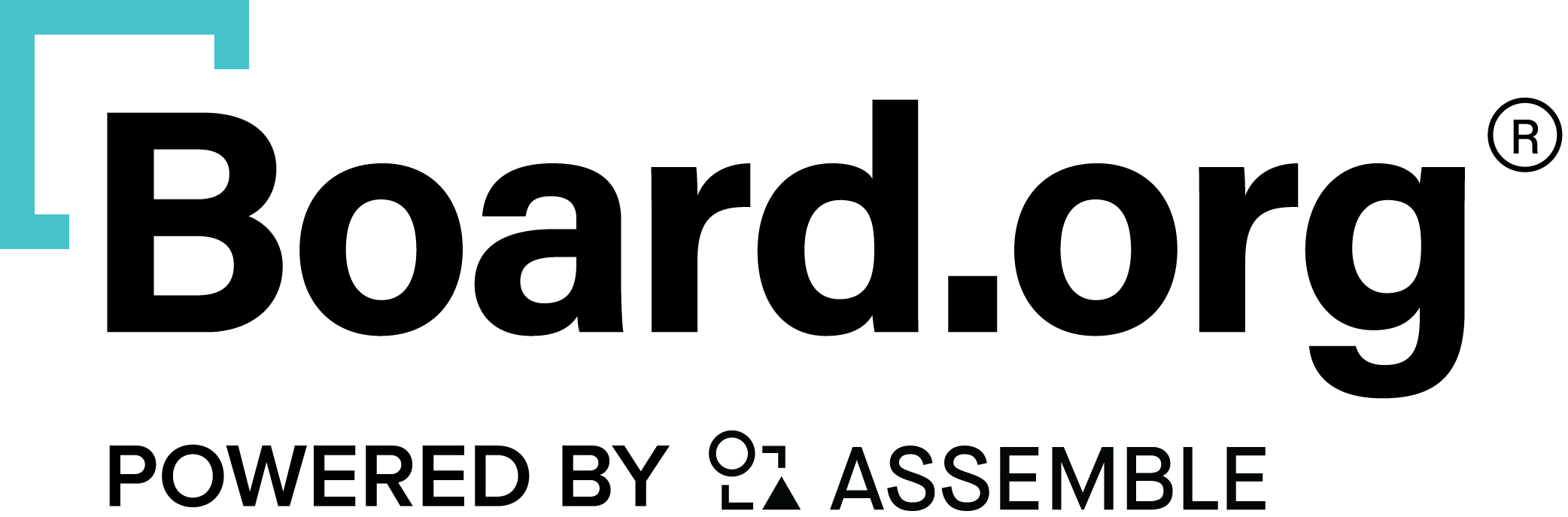Board.org Member Help
Use this hub as a resource to assist you in logging into the Member Center, updating your password, managing emails, and more.
Logging into the Member Center
- Navigate to https://members.board.org/wp-login.php
- Enter your work email address and password.
- Click ‘Log In’.
- Continue with MFA verification.
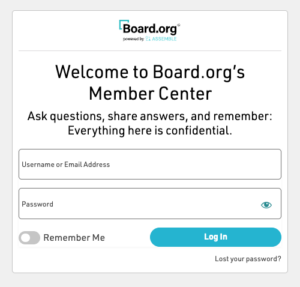
Resetting Your Password
- From the login page, click ‘Lost Password‘.
- Type in your work email and click ‘Get New Password’.
- Look for an email from discuss@board.org with a subject line of “[Board.org] Password Reset”. Search all folders, including junk and spam folders.
- Follow the link in the email, type in your new password or have one generated for you and click ‘Save Password’.
- Log in using your new password.
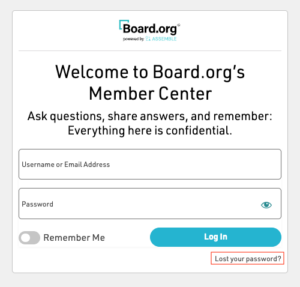
Setting Up Multi-Factor Authentication
- Enter your work email and password and click ‘Log In’.
- Choose your verification method: email or SMS.
- Look for your verification message:
- A. The email will come from members@board.org with the subject line: “Your Board.org Login Verification Code”. Check all folders including spam and junk.
- B. The text message will come from 1 (833) 662-3594 saying “Your Board.org verification code is: ######. This code will expire in 10 minutes.” Check your Unknown Senders folder if you aren’t seeing it.
- Enter the code you were sent and click ‘Verify Code’. You can then continue to the Member Center.
- If you are trying to access a call, you can use the ‘Community Calls’ tab on the left-hand toolbar.
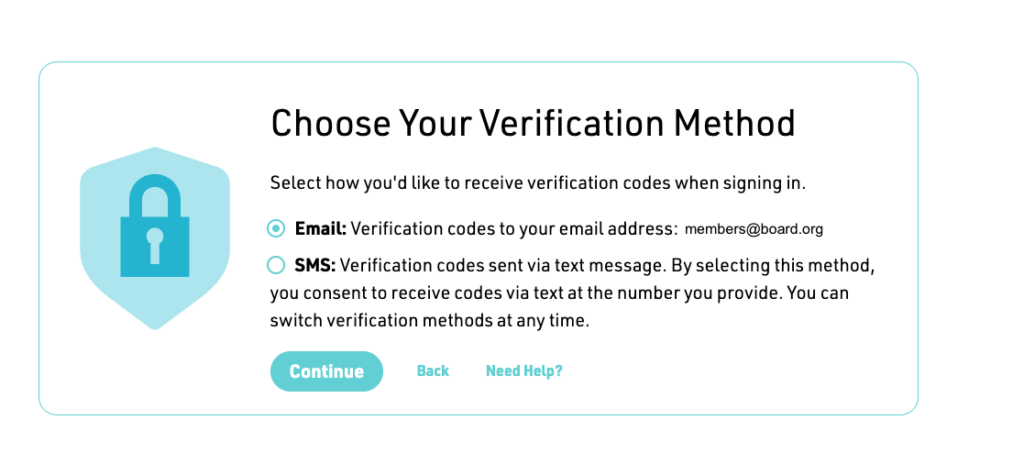
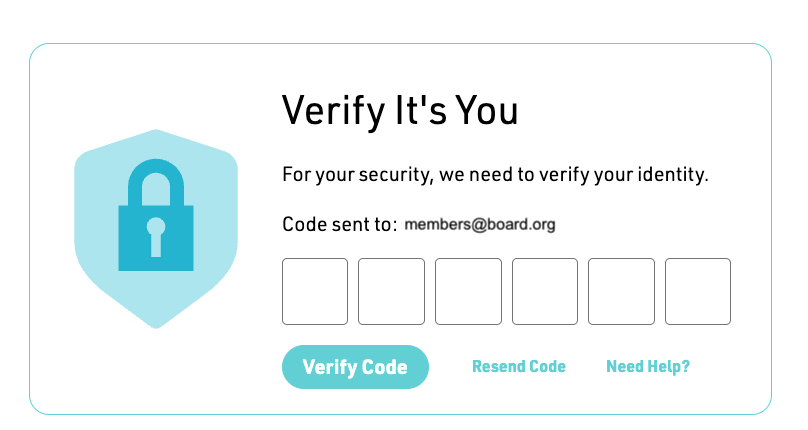
Managing Multi-Factor Authentication
- Once logged in, click the drop-down arrow next to your name in the top right-hand corner.
- Click ‘Edit Profile’.
- Click ‘Manage MFA’ on the left-hand toolbar.
- From here you can click ‘Change Verification Method’ and select either email or SMS.
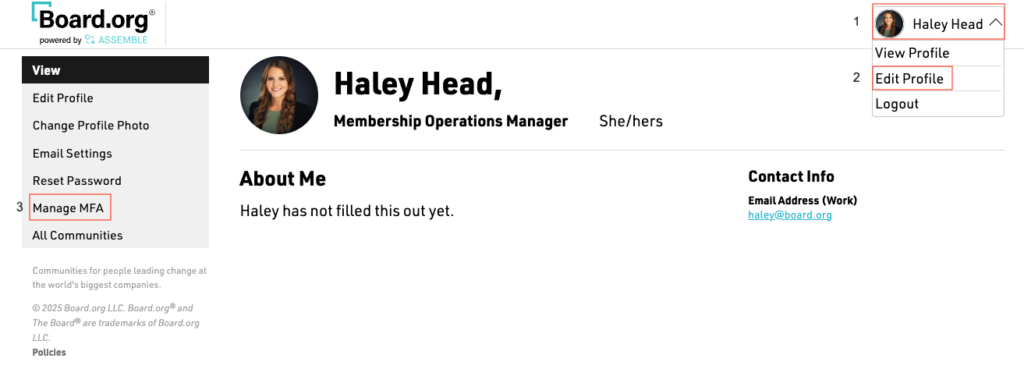
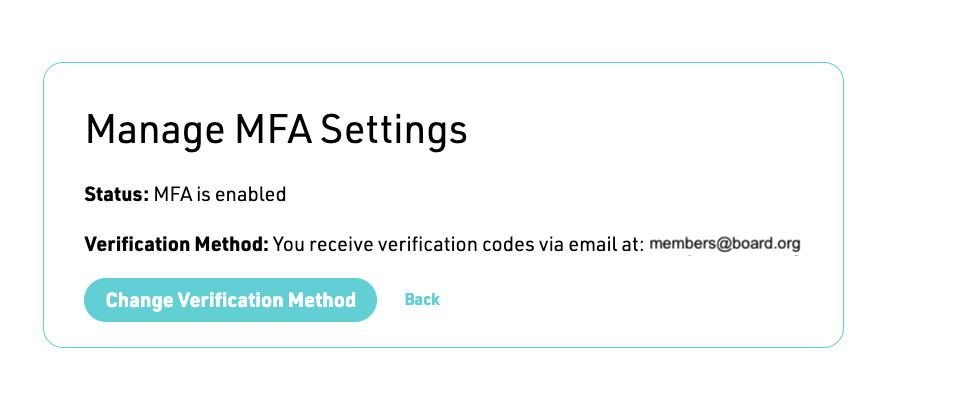
Updating Your Member Center Account
If your company email has changed, please contact us so we can update your account and login. This does have to be done on the backend by our team.
If you’d like to edit your profile, click your name in the top right-hand corner after logging in. From here you can update your photo, about me, and contact information that other members can access in the directory.
You can also manage your email settings for Fast Feedback and Community Call notifications.
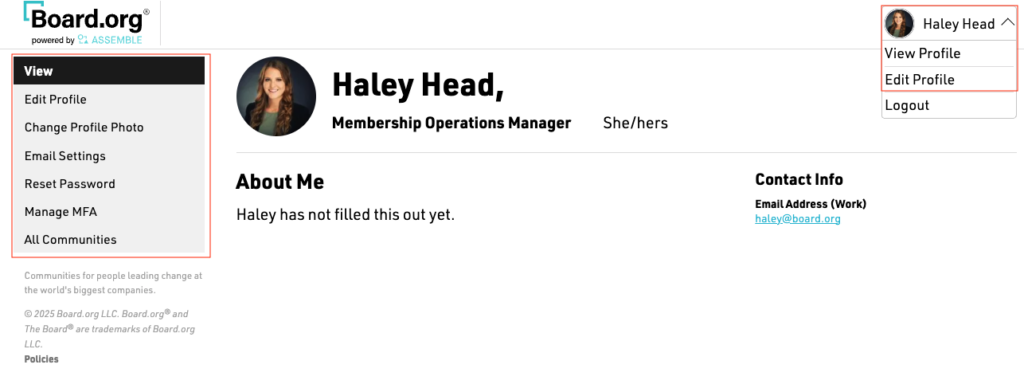
Email Deliverability
Forward the below domains to your IT Team to ensure you are properly receiving all communications.
For Fast Feedback:
– discuss.board.org
– community.socialmedia.org
For Newsletters:
– 7001486t.board.org
– board.org
– socialmedia.org
– go.board.org
– go.socialmedia.org
For General Company Updates:
– theassemble.com
Additional Troubleshooting Steps
- Use a different browser — switch to Chrome or Safari. (Our website has a known issue with Firefox.)
- Clear your cache and cookies, then restart your browser.
- Check your spam and junk folders. Plug the email address or subject line into your search bar.
- Whitelist our domains: @board.org, @socialmedia.org, and @theassemble.com
- Forward our domains to your IT team to ensure our communications aren’t getting caught in a company spam filter.
If you’ve tried all of the troubleshooting suggestions above and are still having trouble, then please contact us below. We can check things on our end and provide a report for your IT team.